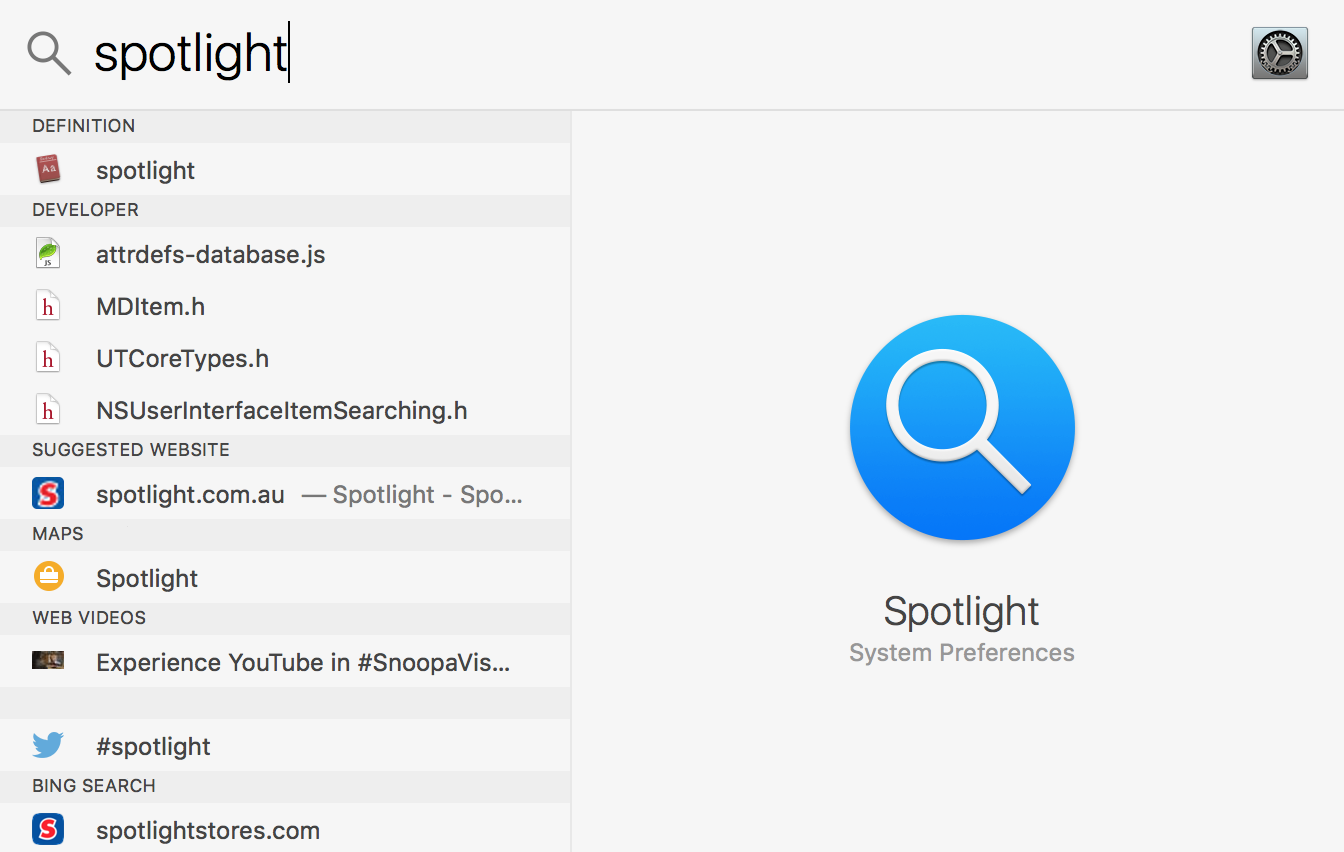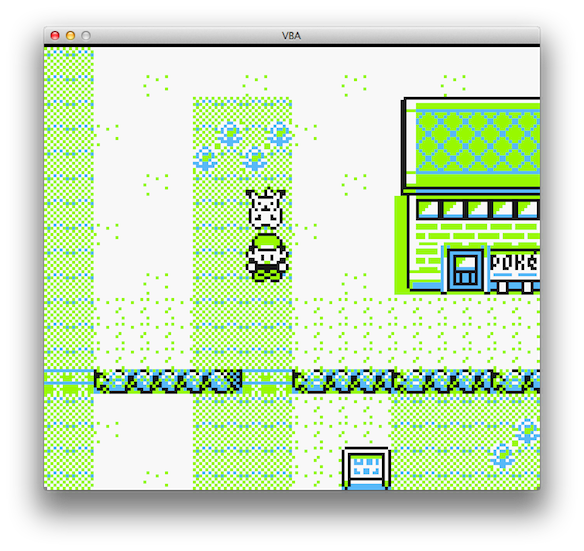If you use keyboard shortcuts, macros and various other workflow automation techniques, then you might consider yourself a power user. However if you have never used Spotlight on macOS and iOS, you are missing out on a great productivity improvement. So what is Spotlight? It is the universal search implementation on Apple platforms. It can search your folders, files, information from within apps like contacts, mail, and even suggestions from the web. But I guess the most used function of Spotlight is to quickly open the application you need. So instead of looking of looking for that one app in Launchpad on your Mac, or numerous screens of your iPhone/iPad, you can just simply launch Spotlight search (cmd+space on macOS, swipe down on home screen on iOS) and start typing the name of the item you are looking for. This can greatly speed up your workflow and just help you find what you are looking for.
Now that you know the basics of Spotlight, here are some advanced tips and tricks (on macOS), which I learned from this article:
- Cmd + D: View search term in the built in dictionary app (opens the app).
- Cmd + L: Quickly view the term in the dictionary (via Spotlight UI).
- Cmd + B: Do a web search in your default browser (opens browser window).
- Cmd + R: Open the highlighted results folder in the app which it is in and reveal it in Preview.
- Cmd + O: Open the highlighted result in the default program for that filetype.
- Cmd + I: Show information about the highlighted result.
- Hold Cmd: Show the full path to the highlighted result at the bottom of the spotlight window.
Hope these shortcuts help you improve your workflow and make your life just a bit more productive.